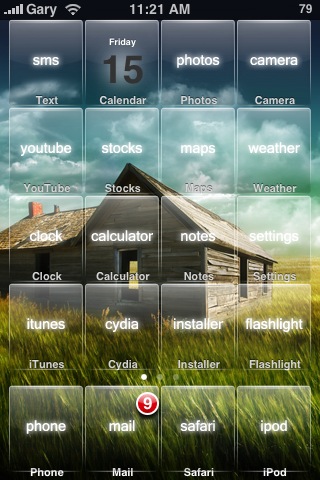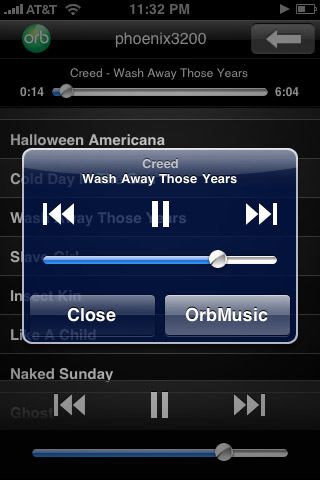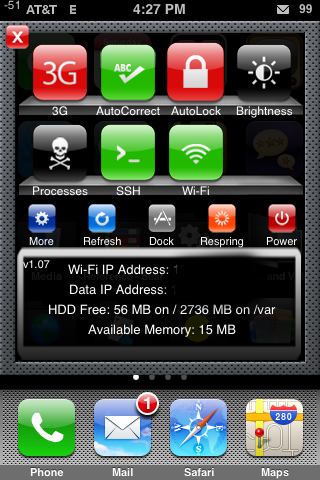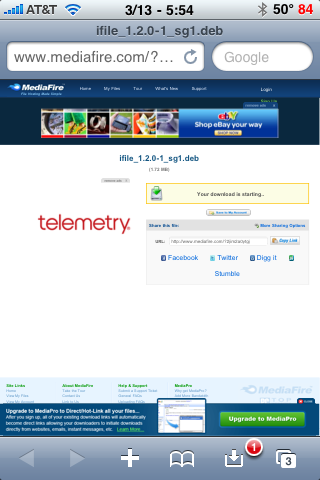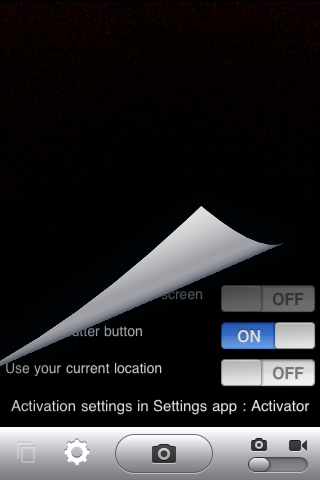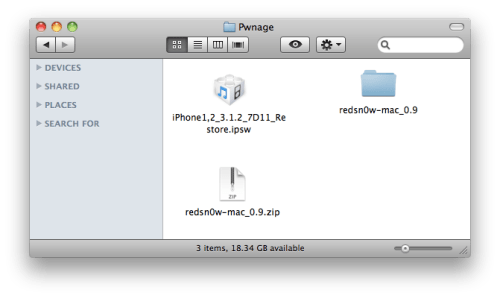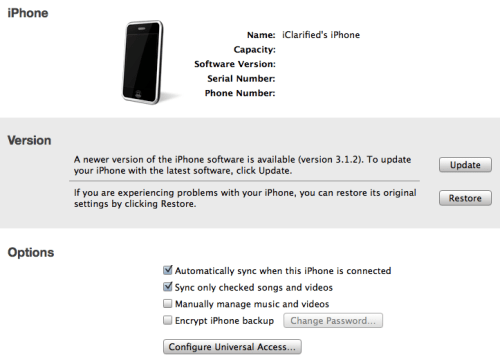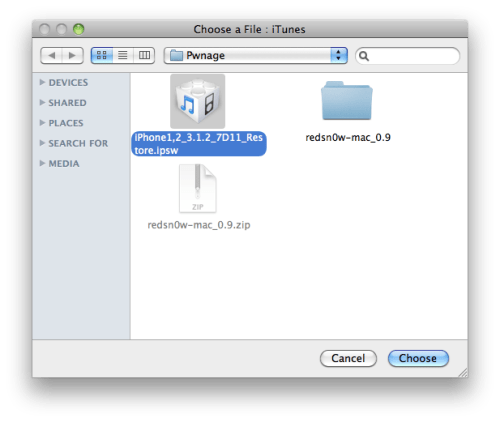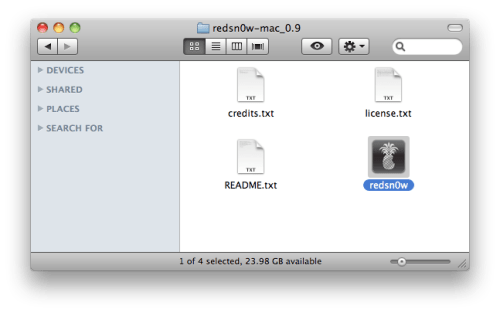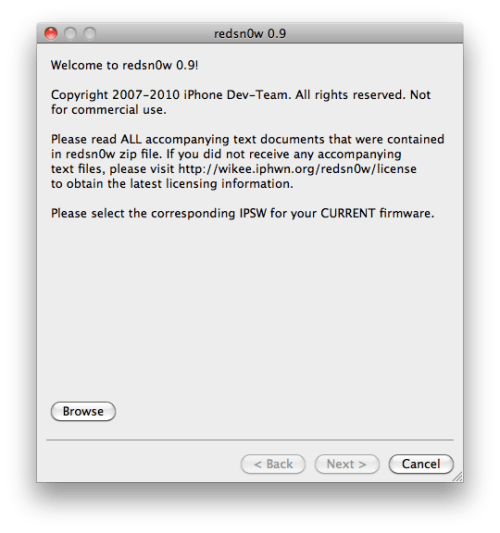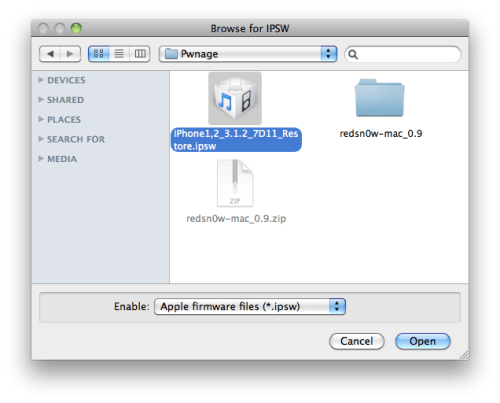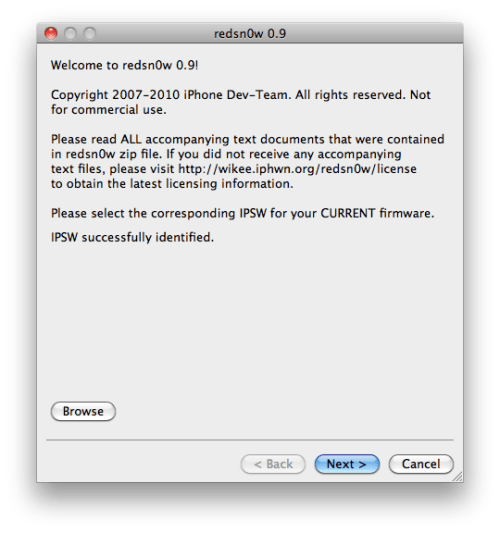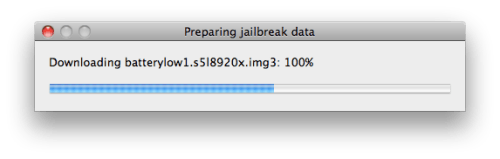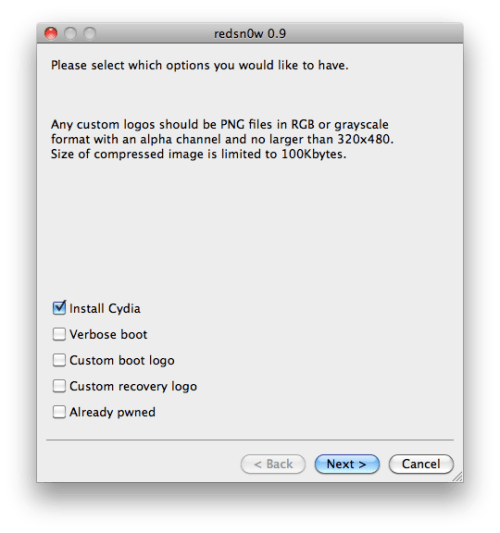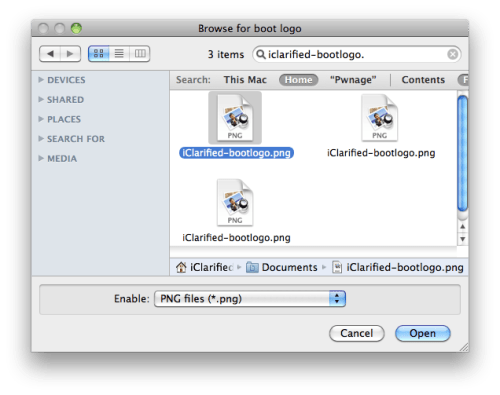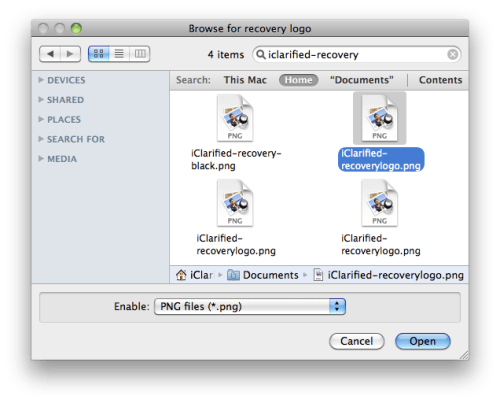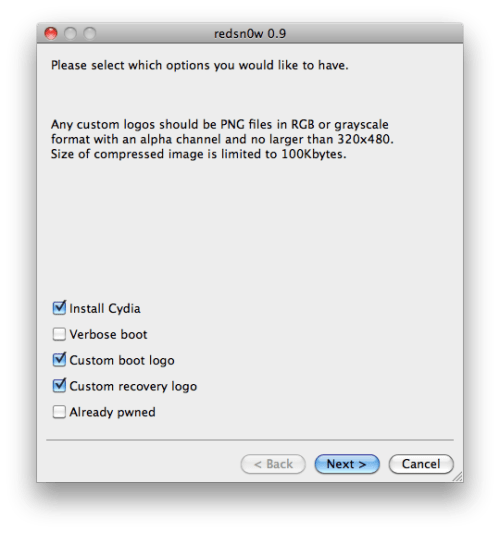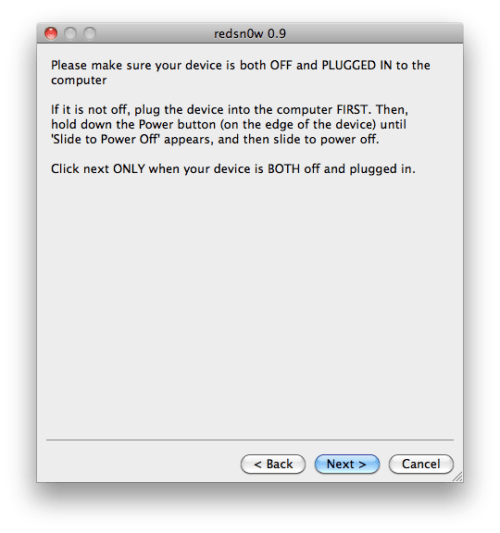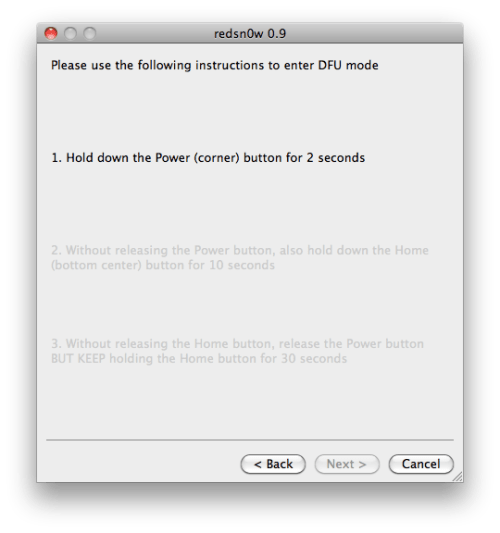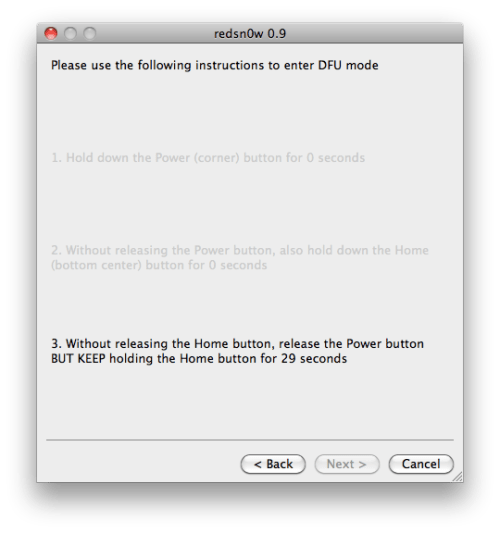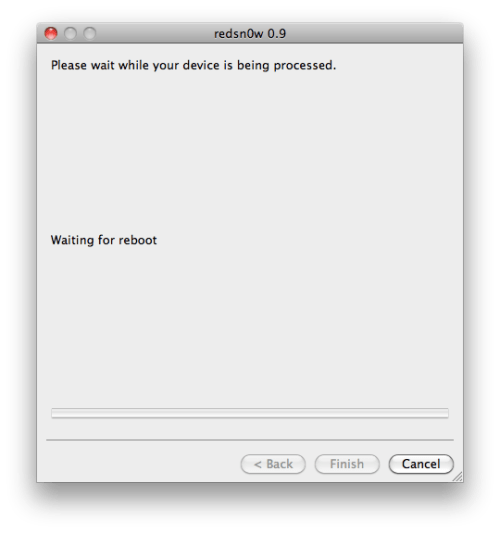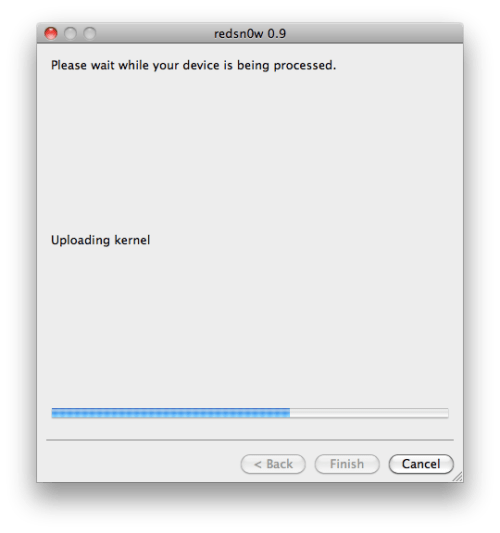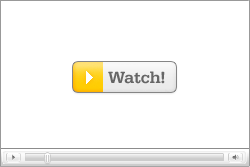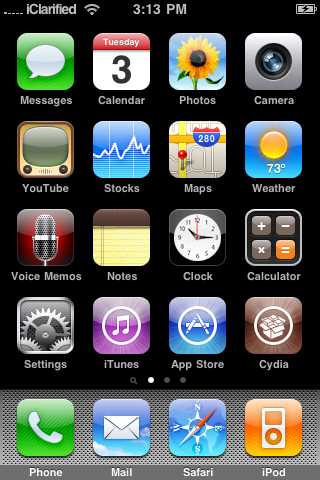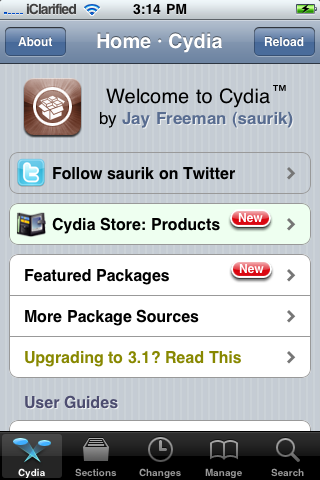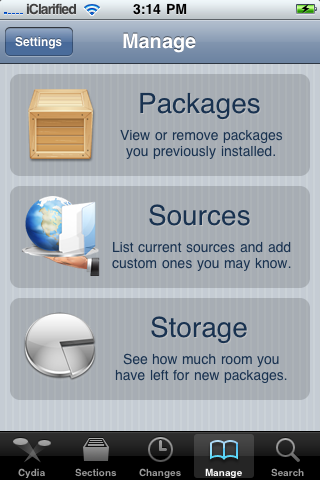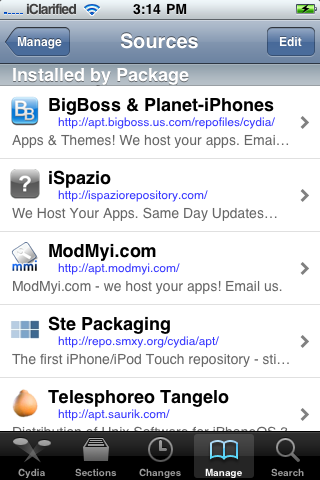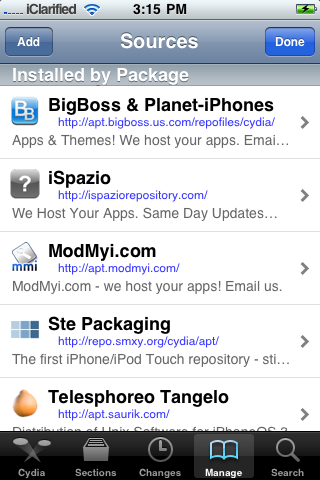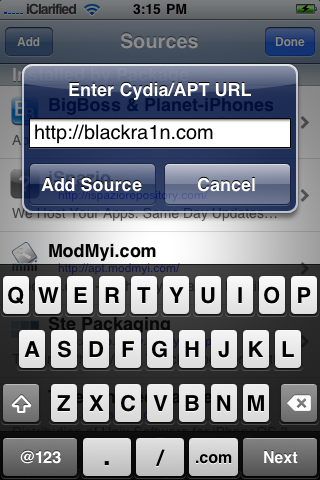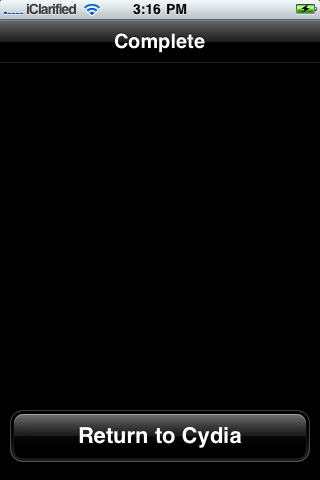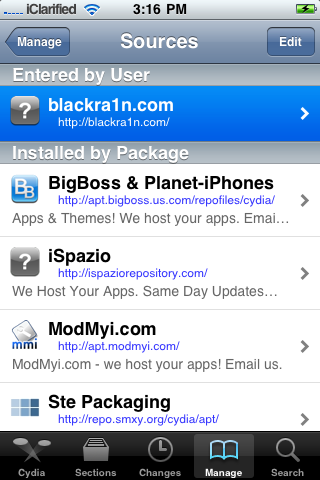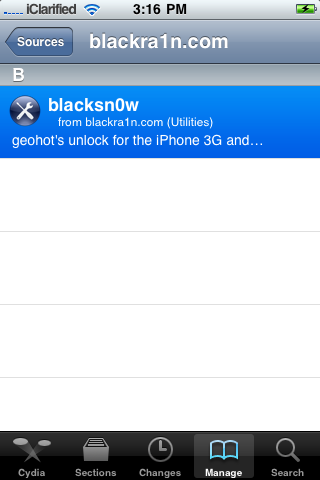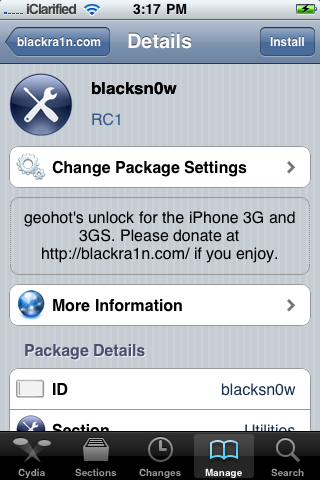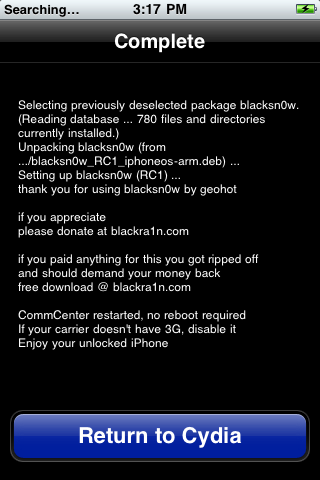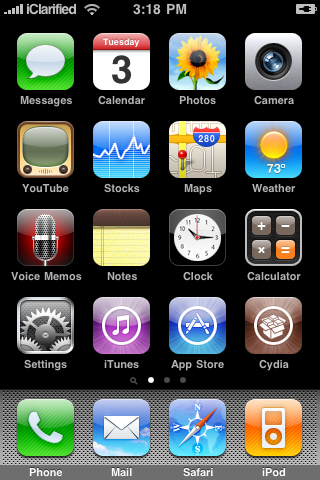So, this bot can automatically:
- Plant crops
- Harvest Crops
- Plow
- Harvest Trees
- Help Neighbors
- Harvest Buildings
- Harvest Animals
Bot functionality can be extended through plug-ins
To install a plug-in, unpack the plug-in archive into the FarmVilleBot\plugins folder. If there are readme.txt and/or install.txt files in the archive read them attentively before installing the plug-in.
To remove the plug-in, delete its folder located in FarmVilleBot\plugins.
Unlike the rest of bots, this one operates not by clicks, but by sending requests to the game server. It is a more reliable method.
Do the following to start the bot:
1. If your default browser is different from Internet Explorer, open Internet Explorer and log in at http://facebook.com/ selecting the "Remember Me" checkbox.
2. Close Internet Explorer.
3. Run the "farmvillebot" program.
4. Wait till the farm is loaded.
5. Open the "Settings" tab. Specify the necessary settings (see the detailed description of the settings below).
That’s all. The bot is ready to work instead of you. You can minimize the program and get down to your business.
The main window of the program is minimized into the tray. You can maximize it with a double click on the tray icon.
The bot informs you about what it does using popup messages in the lower-right corner of the screen. Also, all actions are displayed on the main tab of the program in the list on the right.
You can see your current experience points and experienced points gained by the bot at the bottom of the program window.
While the bot is working on the farm (its status is "Working farm"), you may not do anything on the farm manually.
"Main" tab
"Advanced Settings" tab
"Main" tab
The page with the farm is in the middle of it. The event log is to the right. There are two types of logs: regular and detailed. The detailed one shows all actions performed within the current work cycle.
"Close flash game" button - Closes a browser with game, releasing memory. The bot will continue to work.
"Advanced Settings" tab
"Refresh the farm" checkbox – if the checkbox is selected, the bot will refresh the page with the farm after each work cycle.
"Show popup messages" – if the checkbox is selected, the bot will show popup messages informing you about actions performed on the farm when it is minimized.
"Current status" – it shows you the current bot status.
"Next start" – it shows the time left till the bot is started next time.
"Active last time" – it shows the time since the bot was active last time.
"Forced restart" – it shows the time till the forced restart of the bot in case of any problems.
"Interval" option – this option defines the interval in seconds between starting the bot.
"Force the program restart" option – this option defines the time without activity (in seconds) the bot will be restarted after (a broken connection, freezing, other problems). It is necessary for the bot to run more reliably
---------------------------
MORE INFO
http://www.farmvillebot.org/http://farmvillebot.net/forum/
---------------------------
DOWNLOAD LINK
---------------------------
http://www.mediafire.com/?f2ewf2c4o3oo9ab
---------------------------